1) Open internet explorer, click on Tools, Internet options, content
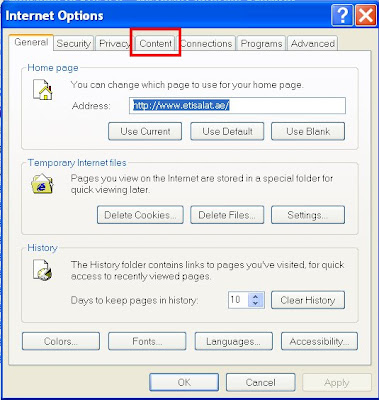
2)Click on certificates
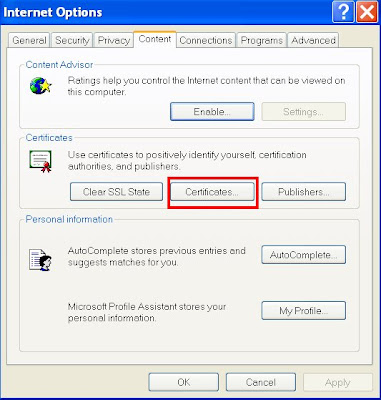
3)Click on import
4)The import Wizard will start, click on Next button
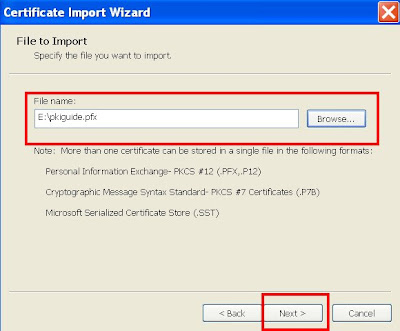
6)Enter the password you had set previuosly while exporting the certificate, if you have not set a password, just leave it blank. Click on next button
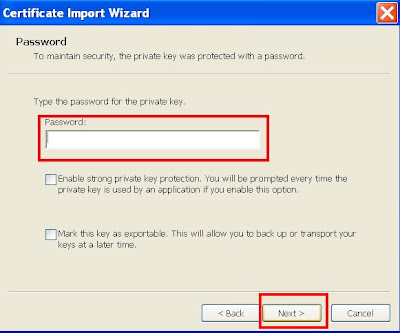
7)Check on "Automatically select the certificates based on type of the certificate". Click on next
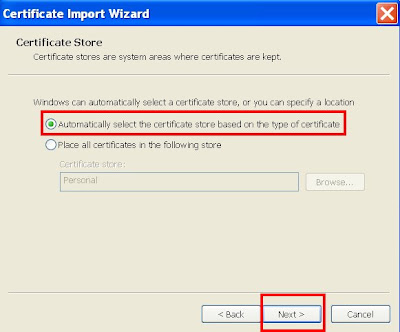
8)"Completing the Certificate Import Wizard" will pop up. Click on finish button
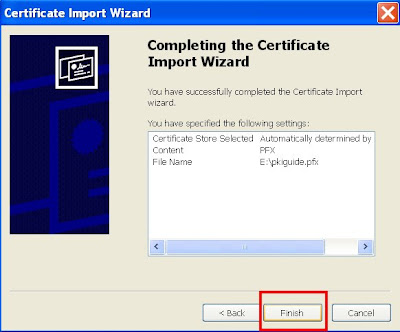
9)The import was successful message should appear, click on OK button
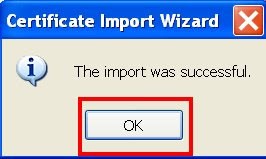
The certificates should have been imported and installed successfully.To check the certificate open the internet browser, click on Tools, Internet options, Content, Certificates. You should be able to view your certificate under private folder.





2 comments:
Thank you so much for explaining the process of restoring a certificate. You have also posted how to take a back up of the certificates which is of great help to all those who are completely new to this task.
digital certificates
duujiin463ji
golden goose outlet
golden goose outlet
golden goose outlet
golden goose outlet
golden goose outlet
golden goose outlet
golden goose outlet
supreme outlet
golden goose outlet
golden goose outlet
Post a Comment